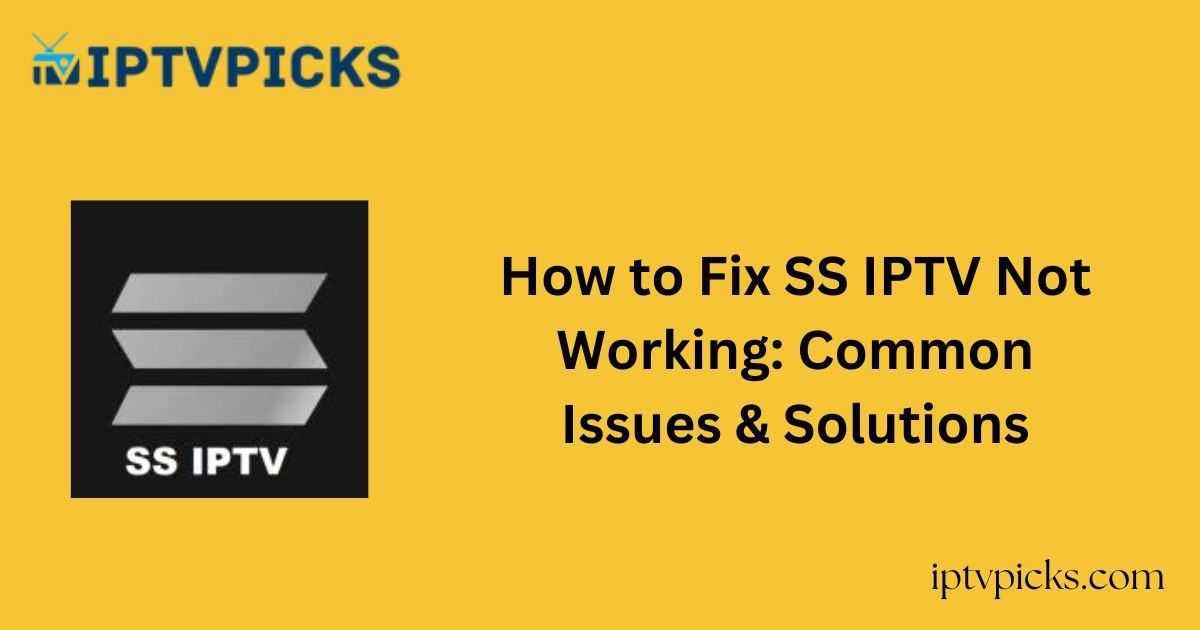SS IPTV is a feature-rich IPTV player that supports various playlist formats including M3U, XSPF, PLS, and ASX.
It allows users to stream IPTV content by uploading external playlists or using a Provider ID from partnered IPTV services.
Despite its functionality and broad compatibility, users may occasionally encounter performance issues or errors.
This comprehensive guide outlines the common causes behind SS IPTV not working and offers effective solutions to resolve these issues efficiently.

Common Causes of SS IPTV Not Working
Primary Causes:
-
Incorrect or expired playlist URL
-
Weak or unstable internet connection
-
Outdated IPTV subscription
-
Minor bugs or glitches in the app
-
Incompatible playlist formats
-
Attempting to access geo-restricted content
Severe Causes:
-
IPTV provider server outages
-
SS IPTV server maintenance or shutdown
-
Streaming device-related issues
-
Excessive cache or storage limitations
-
Using an outdated version of SS IPTV
Effective Solutions to Resolve SS IPTV Errors
1. Check Your Internet Connection
A weak or disrupted internet connection is a frequent cause of streaming issues. Ensure your network is active and stable. Restart or reset your router if necessary, then relaunch the app to verify if the issue persists.
2. Verify the Playlist URL
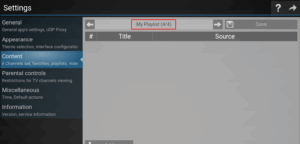
Ensure that the playlist URL entered is accurate. You can upload playlists via the SS IPTV app or through the official Playlist Editor. If you upload via the web interface, refresh the app to sync the new playlist. Alternatively, use the My Playlist section in the app to manually input the link.
3. Use a Reliable VPN Service
Geo-restrictions may block certain content. Using a trusted VPN like NordVPN can help bypass these limitations, provide anonymity, and protect against potential cybersecurity threats while streaming.
4. Check Your IPTV Subscription Status
SS IPTV is free, but streaming requires an active IPTV subscription (unless using a free playlist). Ensure your subscription hasn’t expired. If you’re using a free M3U link, this step may not apply.
5. Restart the App and Device
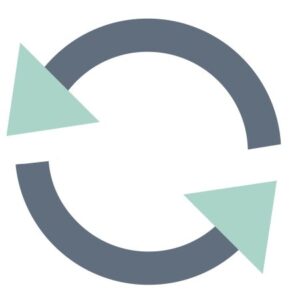
Close the SS IPTV app, wait a few minutes, and relaunch it to clear minor glitches. Also, restart your streaming device. If issues persist, consider performing a factory reset on your device, reinstalling SS IPTV afterward.
Additional Troubleshooting Steps
6. Clear App Cache
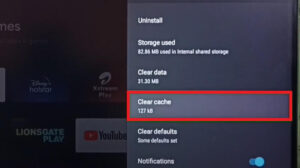
Over time, the app may accumulate excessive cache data, leading to performance issues. Navigate to your device’s settings to clear the app cache, which can enhance speed and stability.
7. Update the App and Device Firmware
Ensure both the SS IPTV app and your streaming device are running the latest versions. Updates typically include bug fixes, performance improvements, and enhanced compatibility.
8. Try a Different Streaming Device
If the issue persists after multiple fixes, test SS IPTV on a different device. If the problem resolves, the original device may have compatibility or performance limitations.
9. Check Server Status
The SS IPTV app or your IPTV provider may experience server outages or maintenance. Visit their official social media pages or website for real-time status updates.
10. Contact SS IPTV Support

If none of the solutions work, reach out to SS IPTV support. Visit their official forum and use the Contact Us form to report your issue. A support representative will respond with further assistance.
Frequently Asked Questions (FAQ)
How do I upload an M3U playlist to SS IPTV?
Open SS IPTV and go to Settings > Content. Choose one of the playlist categories (My Playlist, External Playlist, My Videos, or Favorites), click the Add button, and enter the playlist name and URL.
Which countries have available IPTV providers in SS IPTV?
SS IPTV supports providers from various countries, including the Netherlands, Spain, Russia, Ukraine, Uzbekistan, Lithuania, South Korea, Kazakhstan, the Czech Republic, Moldova, Belarus, and Azerbaijan.