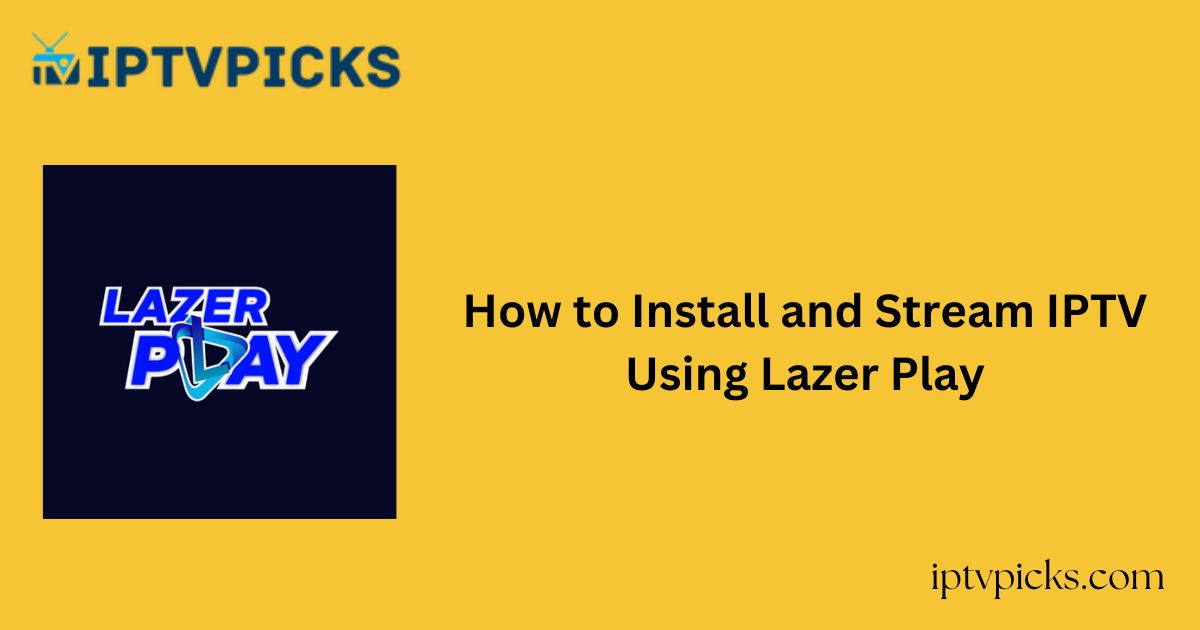Lazer Play is a premium IPTV player designed for a seamless streaming experience. It supports multiple playlists and enables users to stream live TV channels and on-demand content in high-quality resolution.
More Info : Best IPTV Services
The built-in search functionality allows for quick access to your favorite titles. Lazer Play is compatible with Android and Roku devices, and it features intelligent recommendations based on your viewing preferences.

Is Lazer Play Safe to Use?
Lazer Play is completely legal, as it does not include any preloaded channels or media content. However, the IPTV services you integrate with the player may host copyrighted material, potentially leading to legal issues.
To safeguard your privacy and remain protected while accessing unverified IPTV services, it is highly recommended to use a reputable VPN. A VPN masks your IP address, ensuring your online activity remains anonymous and secure.
How to Install Lazer Play on Supported Devices
-
Android Devices (Smartphones, Smart TVs, Tablets):
Install Lazer Play directly from the Google Play Store. -
Windows & macOS:
Use an Android emulator (e.g., BlueStacks) to install and run the Lazer Play APK file. -
Amazon FireStick:
Utilize the Downloader app to sideload the APK file onto your FireStick. -
Roku Devices:
Download Lazer Play from the Roku Channel Store.
Step-by-Step Guide: Installing and Streaming with Lazer Play
1. Install and launch the Lazer Play app on your device.
2. Note the MAC address displayed on the screen.
3. On a web browser, visit the official Lazer Play website.
4. Navigate to the Activation section and choose your preferred subscription plan.
5. Enter your MAC address in the provided field and agree to the terms.
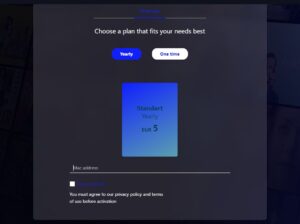
6. Follow the on-screen instructions to complete activation.
7. Select the Upload Playlist tab, choose your playlist format, and enter the playlist URL.
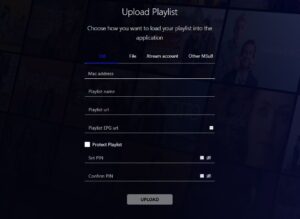
8. Click Upload to add the playlist to your account.
9. Restart the Lazer Play app.
10. Begin streaming your favorite live TV channels and content.
Customer Support
Lazer Play offers 24/7 customer assistance through the following channels:
-
Email: lazerplayhelp@gmail.com
-
Telegram: Join Support Group
Pros and Cons
Pros:
-
Clean, user-friendly interface
-
Smooth and reliable streaming experience
-
Ability to mark content as Favorites
-
Dedicated sections for Live TV, Movies, and Series
-
Supports multiple playlists
Cons:
-
Not available for iOS devices
-
Does not support catch-up TV
Frequently Asked Questions (FAQ)
Does Lazer Play offer a free trial?
No, Lazer Play does not provide a free trial.
Does Lazer Play support Electronic Program Guides (EPG)?
Yes, the app supports EPG functionality, allowing users to track live TV schedules by adding a compatible TV guide.