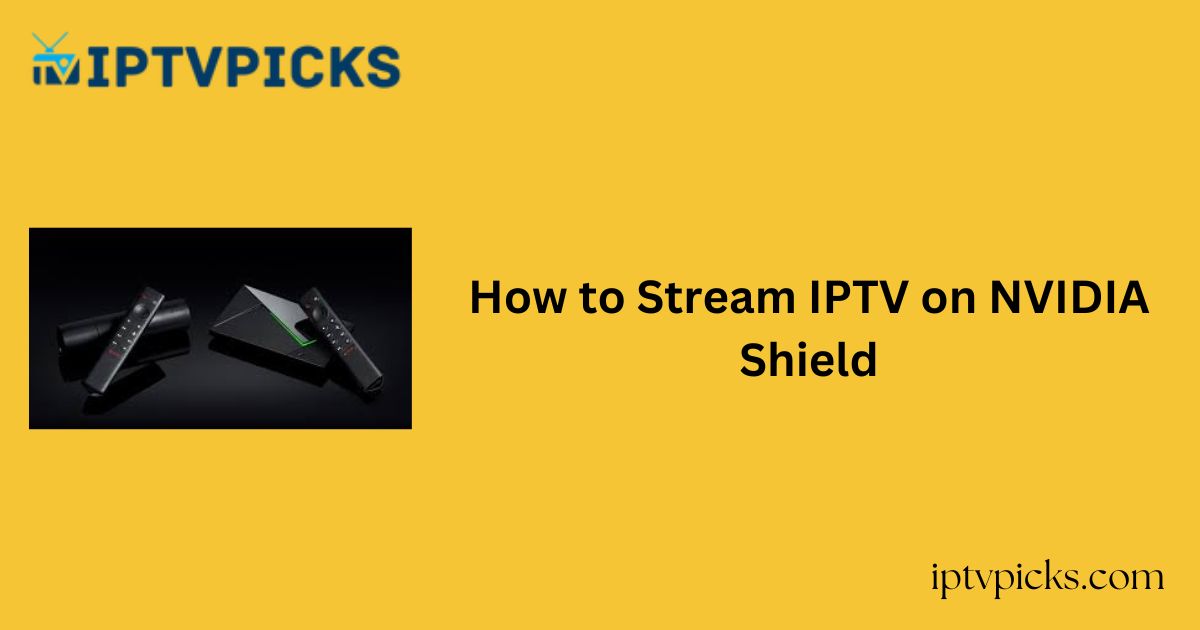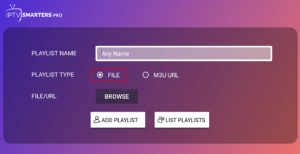Streaming IPTV on your NVIDIA Shield is as seamless as using an Android Smart TV.
Since the NVIDIA Shield runs on the Android operating system and supports Google Play Store, you can easily install your preferred IPTV player and start watching.
More Info : Best IPTV Services
If you’re new to IPTV and looking to set it up on your NVIDIA Shield, this guide provides a step-by-step walkthrough to help you get started.
In This Guide:
-
Is IPTV Legal and Safe?
-
How to Install an IPTV Player on NVIDIA Shield
-
How to Sideload IPTV Apps on NVIDIA Shield
-
How to Stream IPTV Using M3U or Xtream Codes
Is IPTV Legal and Safe to Use?
Many IPTV services provide access to copyrighted content without proper licensing, making them illegal and potentially risky.
Using such services without proper precautions—especially without a VPN—can expose you to legal consequences.
How to Install an IPTV Player on NVIDIA Shield
You can install any IPTV player directly from the Play Store. This tutorial uses IPTV Smarters Pro as an example.
1. Power on your TV connected to the NVIDIA Shield.
2. Go to Settings > Network & Internet and connect to your Wi-Fi.
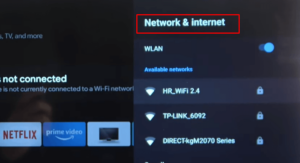
3. Open the Google Play Store from the home screen.
4. Use the Search bar to find IPTV Smarters Pro or any other IPTV player.
5. Select the app from the results and click Install.
6. After installation, click Open to launch the app.
How to Sideload IPTV Apps on NVIDIA Shield
If the IPTV app you need isn’t available on the Play Store, you can sideload it using the Downloader app.
1. Open the Play Store and search for Downloader or Downloader for TV.
2. Install the app and open it once the installation is complete.
3. Go to Settings > More Settings > Unknown Sources > Install Unknown Apps, and enable permissions for Downloader.
4. Launch Downloader and enter the IPTV APK URL (e.g., https://bit.ly/3Yle6zj) in the URL field.
5. Click Go to download the APK, then click Install.
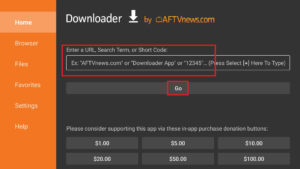
6. Once installed, click Open to launch the IPTV application.
How to Stream IPTV on NVIDIA Shield
Once the IPTV app is installed, follow these steps to start streaming:
1. Launch the IPTV Smarters Pro app.
2. Select TV as your device type and accept the License Agreement.
3. Choose your playlist type from the home screen.
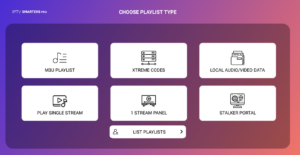
Option 1: M3U Playlist
-
Enter a Playlist Name.
-
Choose M3U URL as the Playlist Type.
-
Enter the M3U URL provided by your IPTV service.
Option 2: Local File
-
Choose File as the Playlist Type.
-
Tap Browse and select the M3U file from your device.
Option 3: Xtream Codes API
-
Select Xtream Codes.
-
Enter the Playlist Name, Username, Password, and Server URL provided by your IPTV provider.
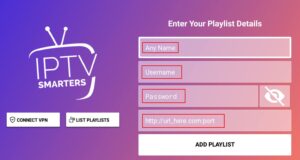
-
Click Add User or Add Playlist to load the content.
Once added, you’ll be able to access categories like Live TV, Movies, and TV Series from the app’s dashboard.
More Info : Best IPTV Services
Frequently Asked Questions
Can I use any IPTV player on the NVIDIA Shield?
Yes, the NVIDIA Shield supports a wide range of IPTV players available on the Google Play Store or via sideloading.