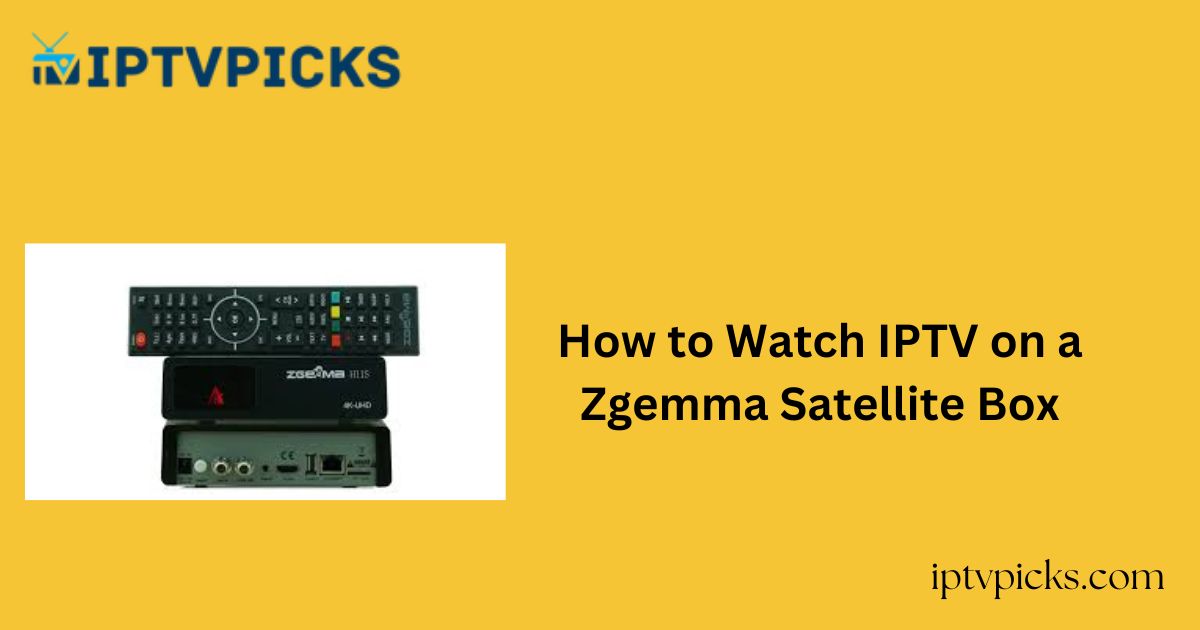Zgemma satellite boxes are versatile set-top receivers that support both satellite television and IPTV streaming.
Powered by Linux-based operating systems, Zgemma devices feature intuitive user interfaces that simplify navigation and enhance the viewing experience.
In this guide, we provide a step-by-step walkthrough on how to set up and watch IPTV on your Zgemma device.
Is IPTV Legal and Safe to Use?
The legality and safety of IPTV depend on the provider and content accessed. Many IPTV services distribute copyrighted material without authorization, making them illegal in numerous countries.
Additionally, unauthorized IPTV services often lack adequate security measures, exposing users to privacy risks and potential cyber threats.
How to Watch IPTV on a Zgemma Device
Zgemma devices do not support direct upload of IPTV playlists. Instead, you’ll need to use PuTTy, a secure terminal emulator, to install IPTV scripts onto your device.
Step 1: Install PuTTy on Your PC
1. Open a browser and go to website.
2. Click Download PuTTy and choose the appropriate version (64-bit or 32-bit) based on your operating system.
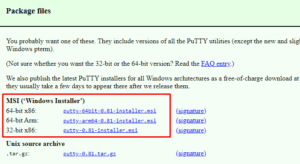
3. Once downloaded, run the installer and follow the on-screen instructions to complete the installation.
4. After installation, launch the PuTTy application but keep it open for later steps.
Step 2: Set Up IPTV on Your Zgemma Device
1. Ensure your Zgemma box is connected to your TV and powered on.
2. Press the Menu button on your Zgemma remote to access the main menu.
3. Navigate to Plugins > Plugin Browser.
4. Locate epgimport (1.0+git134) under Downloadable Plugins.
5. Press the Green button on the remote to download the plugin. Confirm if prompted.
6. Once installed, return to the Plugin Browser to confirm the EPG-Importer plugin is available.
7. Restart your Zgemma device by powering it off and on.
Step 3: Connect via PuTTy and Upload IPTV Playlist
1. After rebooting, go to Menu > Information > Network and note your Zgemma device’s IP address.
2. On your PC, return to the PuTTy app.
3. Enter the noted IP address in the Host Name field.
4. Select Telnet as the connection type, then click Open.

5. When prompted in the terminal, enter root as the login username and press Enter.
6. On the next line, paste your IPTV script (e.g., M3U URL, Xtream Codes API, or Portal URL) provided by your IPTV service.

7. Press Enter to upload the IPTV content. Your Zgemma device will automatically reboot upon completion.
8. After rebooting, your IPTV content will be available and ready to stream.
Frequently Asked Questions (FAQs)
1. Can I use any M3U playlist on a Zgemma device?
Yes, Zgemma supports M3U playlist formats. Simply input the correct link using the PuTTy method outlined above.
2. What operating system does the Zgemma box use?
Zgemma devices run on the Linux-based Enigma2 operating system. Some models may also feature a dual-boot setup with Linux and Android.