GSE Smart IPTV is a popular IPTV player known for its compatibility with various playlist formats. Like any app, it may occasionally encounter performance issues.
More Info : Best IPTV Services
Fortunately, most of these problems can be resolved through basic troubleshooting steps. This guide outlines common causes and effective solutions to fix the GSE Smart IPTV not working issue.
Common Issues with GSE Smart IPTV
-
Unable to log in to the IPTV account
-
IPTV playlists or content not loading
-
Frequent app crashes
-
Failure to update the app
-
Inability to access specific content
-
Black screen on launch
-
Download errors or installation issues
Why GSE Smart IPTV May Stop Working
Primary Causes:
-
Weak or unstable internet connection
-
Incorrect login credentials
-
Expired IPTV or internet subscription
-
Unsupported playlist formats
-
Geo-restricted content within the playlist
-
Unsupported audio or video formats
-
Temporary app glitches
Advanced Causes:
-
Outdated version of the GSE Smart IPTV app
-
Accumulated cache data on the app or device
-
Server-side issues from the GSE app
-
Corrupted app installation
-
Hardware or OS problems on the streaming device
Quick Fixes for GSE Smart IPTV Not Working
1. Check and Improve Your Internet Connection

A stable internet connection is crucial for IPTV playback. Conduct a speed test via a reliable third-party site. If your connection is slow:
-
Restart your Wi-Fi router
-
Ensure your internet subscription is active
-
Switch to a different network if needed
2. Use a VPN to Bypass Geo-Restrictions
Some IPTV content is region-locked. Using a VPN can help you access geo-restricted content while maintaining privacy and security. A VPN also reduces the risk of ISP throttling and legal complications.
Recommended VPN: NordVPN – Offers secure, high-speed connections with a 74% discount and 3 free months.
3. Enter Correct Login Credentials
Ensure that all credentials, especially M3U URLs or Xtream codes, are entered correctly. To avoid errors, copy and paste credentials instead of typing them manually.
4. Restart the App and Device
Temporary software bugs can often be resolved by restarting:

-
Close and reopen the GSE Smart IPTV app
-
Restart your streaming device to refresh system processes
5. Verify IPTV Subscription Status
If your playlist has expired, you will not be able to stream content. Visit your IPTV provider’s website to verify your subscription status and renew it if necessary.
Advanced Solutions for Persistent Issues
1. Clear Cache Data
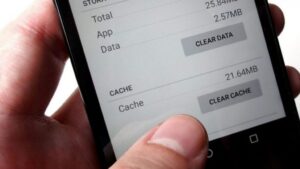
Cached data can build up over time and interfere with performance. To clear cache:
-
Go to your device’s settings
-
Locate the GSE Smart IPTV app
-
Select the option to clear cache
2. Update the GSE Smart IPTV App and Device Firmware
Using outdated software can lead to compatibility issues. To update:
-
Uninstall the current version of the app
-
Download the latest version from the App Store or Play Store
-
Ensure your streaming device’s operating system is up to date
3. Check the GSE Server Status
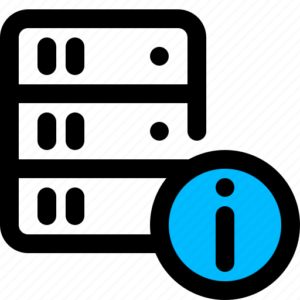
Occasionally, GSE Smart IPTV’s servers may go down for maintenance. Check their status via third-party monitoring sites or social media updates. If the servers are down, wait until they are back online.
4. Switch to Another Compatible Device
GSE Smart IPTV supports most Android and iOS devices. If it doesn’t work on one device, try installing it on another. This helps identify if the issue is device-specific.
5. Contact Customer Support

If none of the above solutions work, contact GSE support for assistance:
-
Email: david@gsesmartiptv.com
-
Website: Use the “Contact Us” form on the official site
Temporary Alternatives
While resolving issues with GSE Smart IPTV, you can consider other IPTV players such as:
-
IPTV Smarters Pro
-
LillyPlayer
-
VU IPTV Player
FAQs
Can I stream M3U playlists on GSE Smart IPTV?
Yes, GSE Smart IPTV supports streaming of M3U playlists.
Is GSE Smart IPTV free?
Yes, the app is free to use with optional in-app purchases.
















