CosmiTV IPTV Player is a feature-rich application that enables users to stream IPTV content by uploading M3U and Xtream Codes playlists.
As the app is not available through official app stores, it must be installed via an APK file.
More Info : Best IPTV Services
CosmiTV supports both live TV and video-on-demand (VOD) streaming and includes functionality for recording live TV content, allowing playback at a later time.

Is CosmiTV IPTV Player Legal?
CosmiTV IPTV Player is legal when used solely as a media player for IPTV playlists. The legality becomes ambiguous when users stream copyrighted content without proper authorization.
Since the app relies on user-provided playlists, its use is subject to the legality of those sources.
Additionally, IPTV streaming can expose users to cybersecurity threats. To ensure secure and anonymous streaming, it is highly recommended to use a reliable VPN, which encrypts your data and masks your online activity.
How to Install CosmiTV IPTV Player on Different Devices
Since CosmiTV is not available on official platforms like the Google Play Store or Apple App Store, users must sideload the APK manually. Here’s how:
-
Android TV, Smartphones, Tablets, and TV Boxes
Use the Downloader app to install the CosmiTV IPTV Player APK file directly onto your device. -
Amazon Fire TV / FireStick
The same sideloading process via the Downloader app can be used to install the app on FireStick or Fire TV devices. -
Windows PC / macOS
Install an Android emulator such as BlueStacks, then use it to run the CosmiTV IPTV Player APK on your computer.
How to Stream IPTV Playlists on CosmiTV IPTV Player
Once the application is installed, follow these steps to add and stream IPTV content:
-
Launch the App: Open the app after installation.
-
Access Playlist Options: Select the TV Tuner option to display available playlist formats on the Channel Service screen.
To Add an M3U Playlist:
-
Select M3U URL Playlist Links.
-
Click Add New.
-
Enter your M3U playlist URL.
-
Click Continue to upload the playlist.
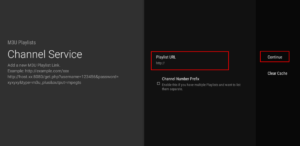
To Add an Xtream Codes Playlist:
-
Select the XC option on the Channel Service screen.
-
Click Add New.
-
Input the Service URL, Username, and Password.
-
Choose your preferred stream format: MPEG-TS or HLS.
-
Click Continue to access the IPTV playlist.
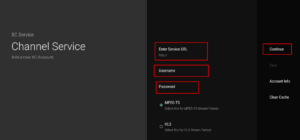
Once your playlist is uploaded, you can immediately begin streaming live TV and VOD content.
Customer Support
CosmiTV IPTV Player does not have an official website or presence on mainstream app stores, which limits access to technical support. As a result, users may face challenges when seeking troubleshooting help or customer assistance.
Pros & Cons
Pros:
-
Built-in DVR/PVR functionality for recording up to 10 channels simultaneously
-
EPG (Electronic Program Guide) with advanced search
-
Support for scheduled recordings
-
Playback controls for live streaming
Cons:
-
No dedicated customer support
-
Lacks an official website
-
Not available on major app stores
Frequently Asked Questions
How many channels can be recorded simultaneously with CosmiTV IPTV Player?
You can record up to 10 IPTV channels or VOD streams concurrently.
Does CosmiTV IPTV Player support catch-up TV?
Yes, the app includes a Catch-up feature that allows you to watch previously aired content within a specified time frame.
















