IPTV services are widely compatible with various streaming devices, including Smart TVs. Hisense, a leading brand in the Smart TV market, offers multiple TV models that support IPTV apps.
If you’re wondering how to stream IPTV on your Hisense Smart TV, this guide provides detailed instructions for different Hisense models — including Android TV, Google TV, Fire TV, Roku TV, and VIDAA TV.
More Info : Best IPTV Services
Follow the appropriate method for your model to start streaming your favorite IPTV content.
Is Streaming IPTV on Hisense Smart TV Legal?
While many IPTV services operate legally, some unverified providers may distribute content without proper licensing, potentially leading to legal issues.
To ensure your online safety and protect your privacy, it is highly recommended to use a VPN when streaming IPTV. A VPN masks your device’s IP address, keeping your online activities secure and anonymous.
How to Install IPTV on Hisense Android TV and Google TV
You can easily install IPTV apps on Hisense Android or Google TVs directly from the Play Store. Here’s how:
1. Power on your Hisense Smart TV and ensure it is connected to a stable internet connection.
2. Open the Google Play Store from the Apps section.
3. Use the search bar to find an IPTV app (e.g., XCIPTV Player).
4. Select the app from the search results and click Install.
5. Once installed, open the app and note down the Device ID and Device Key.
6. On another device, open a web browser and visit XCIPTV Activation Website.
7. Enter the Device ID and Key, then click Sign In.
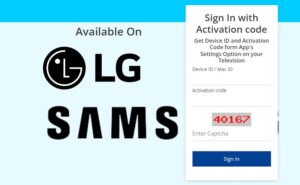
8. Choose your playlist method (M3U URL or Xtream Codes API).
9. Restart the XCIPTV app on your TV.
10. Start browsing and streaming your favorite IPTV channels.
How to Install IPTV on Hisense Fire TV
Since IPTV players are limited on the Amazon App Store, you will need to sideload IPTV apps using an APK file with the Downloader app.
1. Turn on your Fire TV and select the Find icon.
2. Search for Downloader and install the app.
3. Navigate to Settings → My Fire TV → Developer Options → Install Unknown Apps.
4. Enable permission for the Downloader app.
5. Open Downloader and enter the APK URL for Perfect Player.
6. Click Go to download the APK file.
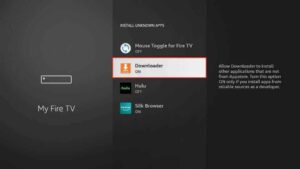
7. Install the APK once downloaded.
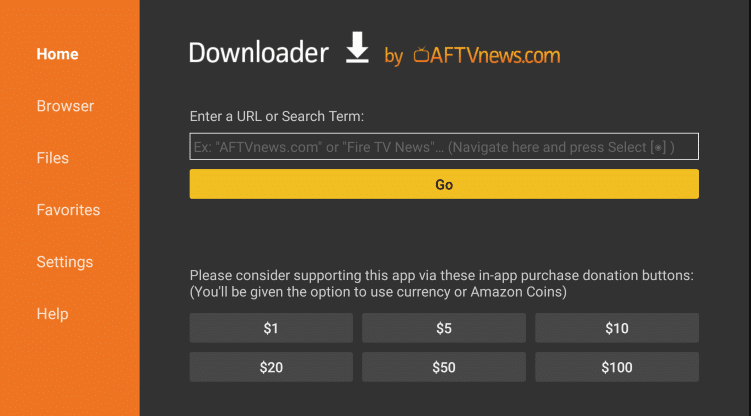
8. Open Perfect Player, go to Settings → General → Playlist.
9. Add your playlist link (M3U URL) and name it.
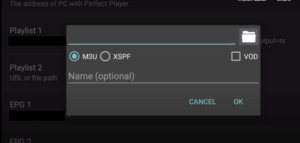
10. Start streaming IPTV content directly on your Fire TV.
How to Install IPTV on Hisense Roku TV
Although IPTV apps are limited on Roku, you can still install available players by following these steps:
1. Power on your Hisense Roku TV and connect to the internet.
2. Press the Home button on your remote and select Streaming Channels.
3. Click Search Channels and type an IPTV app name (e.g., IPTV Stream Player).
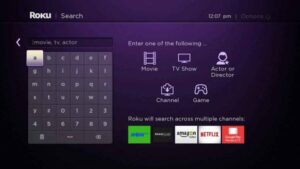
4. Select the app and click Add Channel.
5. Once installed, open the app.
6. Add your IPTV playlist to start streaming live TV content.
How to Install IPTV on Hisense VIDAA TV
For Hisense VIDAA TVs, IPTV apps are available through the VEWD App Store. Follow the steps below:
1. Power on your Hisense VIDAA TV and open the VEWD App Store.
2. Search for SmartOne IPTV.
3. Install the app on your TV.
4. Launch the app and note down the displayed MAC Address.
5. Using another device, visit SmartOne IPTV Activation Website.
6. Activate the player and click Upload Playlist.
7. Choose your playlist type and enter the login credentials.
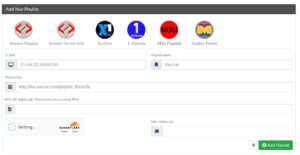
8. Click Add Playlist and restart the app to begin streaming.
Alternative Methods: Screen Mirror IPTV to Hisense Smart TV
If direct app installation isn’t possible, you can use screen mirroring from an Android or iOS device.
Screen Mirror from Android Phone
Before proceeding, enable screen mirroring:
-
Roku TV: Settings → System → Screen Mirroring → Choose Prompt or Always Allow.
-
VIDAA TV: Install AnyviewCast and enable Screen Mirroring.
Steps:
1. Connect both your Hisense TV and Android phone to the same Wi-Fi network.
2. Install an IPTV app on your phone from the Play Store.
3. Launch the app and add your playlist.
4. Pull down the Notification Panel and select Cast.
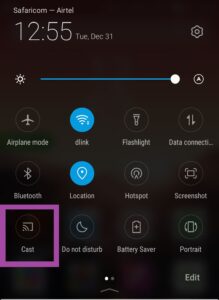
5. Choose your Hisense TV from the available devices.
6. Your phone screen will now mirror to your TV.
Screen Mirror from iPhone
Enable AirPlay on your TV:
-
Roku TV: Home → Settings → Apple AirPlay and HomeKit → Turn on AirPlay.
-
VIDAA TV: Settings → System → AirPlay and HomeKit → Enable AirPlay.
Steps:
1. Connect your iPhone and Hisense TV to the same Wi-Fi network.
2. Install an IPTV app from the App Store.
3. Open the app and integrate your playlist.
4. Swipe down to open the Control Center and tap Screen Mirroring.
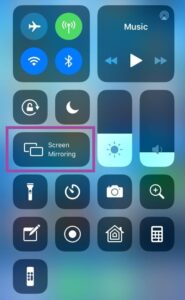
5. Select your Hisense TV from the list.
6. Start streaming IPTV content from your iPhone to the TV.
More Info : Best IPTV Services
FAQ
1. Can I get IPTV on Hisense TV?
Yes, you can install or mirror IPTV services on Hisense Smart TVs using various methods depending on your TV model.
2. What are the best IPTV services for Hisense TV?
Some of the top IPTV services compatible with Hisense TVs include Xtream HD IPTV and IPTV Trends.
![How to Watch IPTV on Hisense Smart TV [Complete Guide]](https://www.iptvpicks.com/wp-content/uploads/2025/04/IPTVPICKS.COm-1.jpg)















