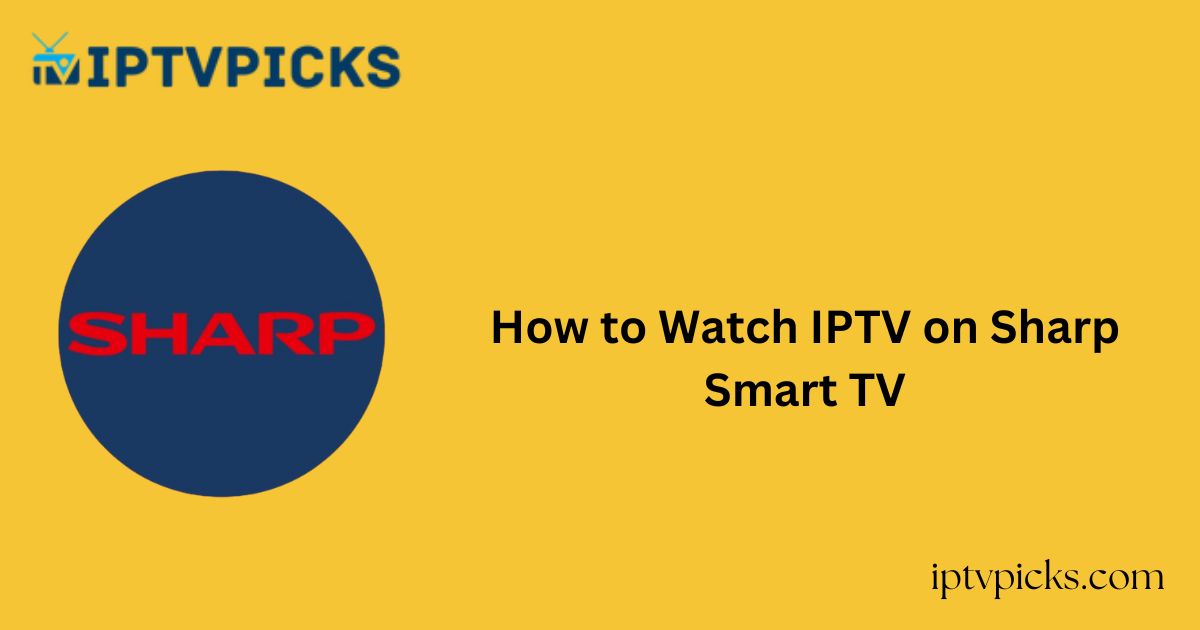Sharp Smart TVs are equipped with a wide range of popular pre-installed streaming applications. However, most of these apps require individual subscriptions, which can become costly.
More Info : Best IPTV Services
A more cost-effective alternative is to subscribe to a single IPTV provider that aggregates content from multiple streaming platforms.
If you’re new to IPTV and unsure how to access it on your Sharp Smart TV, this guide offers a clear, step-by-step approach for all Sharp TV models.
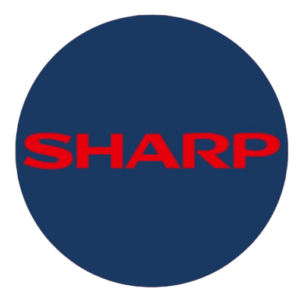
Is IPTV Legal and Safe to Use?
While IPTV services offer access to live TV channels and on-demand content, not all IPTV providers are legal or safe.
Many operate without proper licensing or content ownership, often broadcasting copyrighted material without authorization.
Using such services may expose you to legal risks and cybersecurity threats, including the potential for data breaches. It is strongly advised to use a reliable VPN when streaming IPTV to ensure privacy and security.
How to Stream IPTV on Sharp Smart TV
Sharp Smart TVs operate on three different platforms: Android TV, Google TV, Roku TV, and the proprietary AQUOS system. The steps to access IPTV content will vary depending on the operating system of your device.
Before proceeding, ensure you have an active subscription with a trusted IPTV provider.
For Sharp Android TV / Google TV
Follow these steps to stream IPTV on Sharp Android or Google Smart TVs:
1. Turn on your Sharp Android/Google TV.
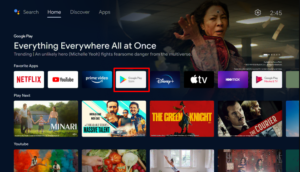
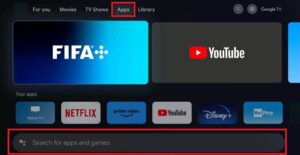
2. Open the Google Play Store and navigate to the search bar.
3. Search for an IPTV player such as TiviMate or GSE Smart IPTV Pro.
4. Select the IPTV player from the search results and click Install.
5. Once installed, click Open to launch the app.
6. Choose the appropriate playlist format based on the details provided by your IPTV service.
7. Log in with your IPTV credentials to start streaming content.
For Sharp Roku TV
To stream IPTV on a Sharp Roku TV, follow these steps:
1. Turn on your TV and select Streaming Channels from the home menu.
2. Go to Search Channels and look for an IPTV player such as Star IPTV Player.
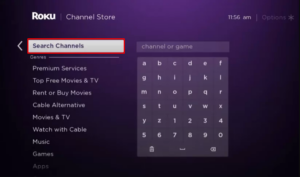
3. Select the app from the results and click Add Channel to install it.
4. After installation, select Go to Channel to open the IPTV app.
5. Log in with your IPTV provider credentials and wait for the playlist to load.
6. Once loaded, you can begin watching IPTV channels on your Sharp Roku TV.
For Sharp AQUOS TV (Non-Android)
The Sharp AQUOS TV does not support IPTV apps natively. Instead, you can use screen mirroring from your smartphone to stream IPTV content.
1. Connect your smartphone and Sharp AQUOS TV to the same Wi-Fi network.
2. Install an IPTV player on your smartphone via the Google Play Store or App Store.
3. On your TV, go to the Network settings and select Wi-Fi Direct (Mirroring).
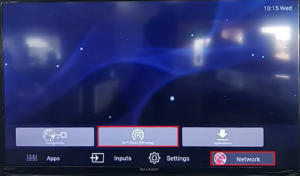
4. Click Enable WFD on the pop-up prompt.
5. Choose Find WFD Device to detect available screens.
6. On your phone, access the Quick Settings panel and select Screen Cast or Screen Mirroring.
7. Select your Sharp AQUOS TV from the list of detected devices.
8. Confirm the Connection Request on your TV by selecting Yes.
9. Once mirrored, open the IPTV app on your phone to begin streaming content on your TV.
More Info : Best IPTV Services
FAQ
How can I install IPTV apps that are not available on the Play Store?
You can sideload unavailable apps using the Downloader or Downloader for TV app, which allows you to install APK files directly onto your Sharp Android or Google TV.